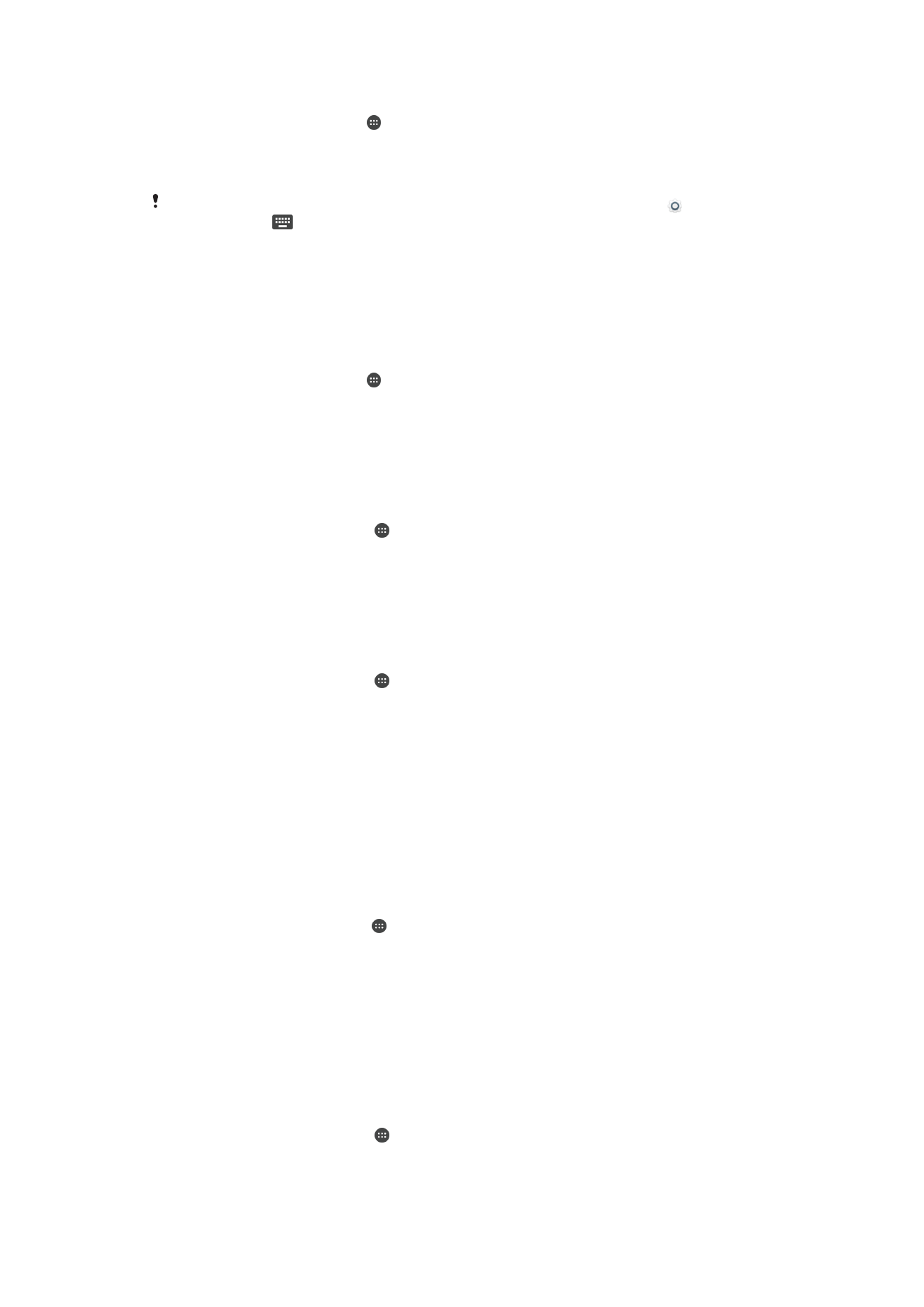
Date and time
You can change the date and time on your device.
To Set the Date Manually
1
From the
Home screen, tap .
2
Find and tap
Settings > Date & time.
3
Disable the
Automatic date & time function by tapping the slider.
4
Tap
Set date.
5
Flick left or right, or use the arrows to set the desired date.
6
Tap
OK.
To Set the Time Manually
1
From your
Home screen, tap .
2
Find and tap
Settings > Date & time.
3
Disable the
Automatic date & time function by tapping the slider.
4
Tap
Set time.
5
Select the relevant values for the hour and minute.
6
Tap
OK.
To Set the Time Zone
1
From your
Home screen, tap .
2
Find and tap
Settings > Date & time.
3
Disable the
Automatic time zone function by tapping the slider.
4
Tap
Select time zone.
5
Select an option.