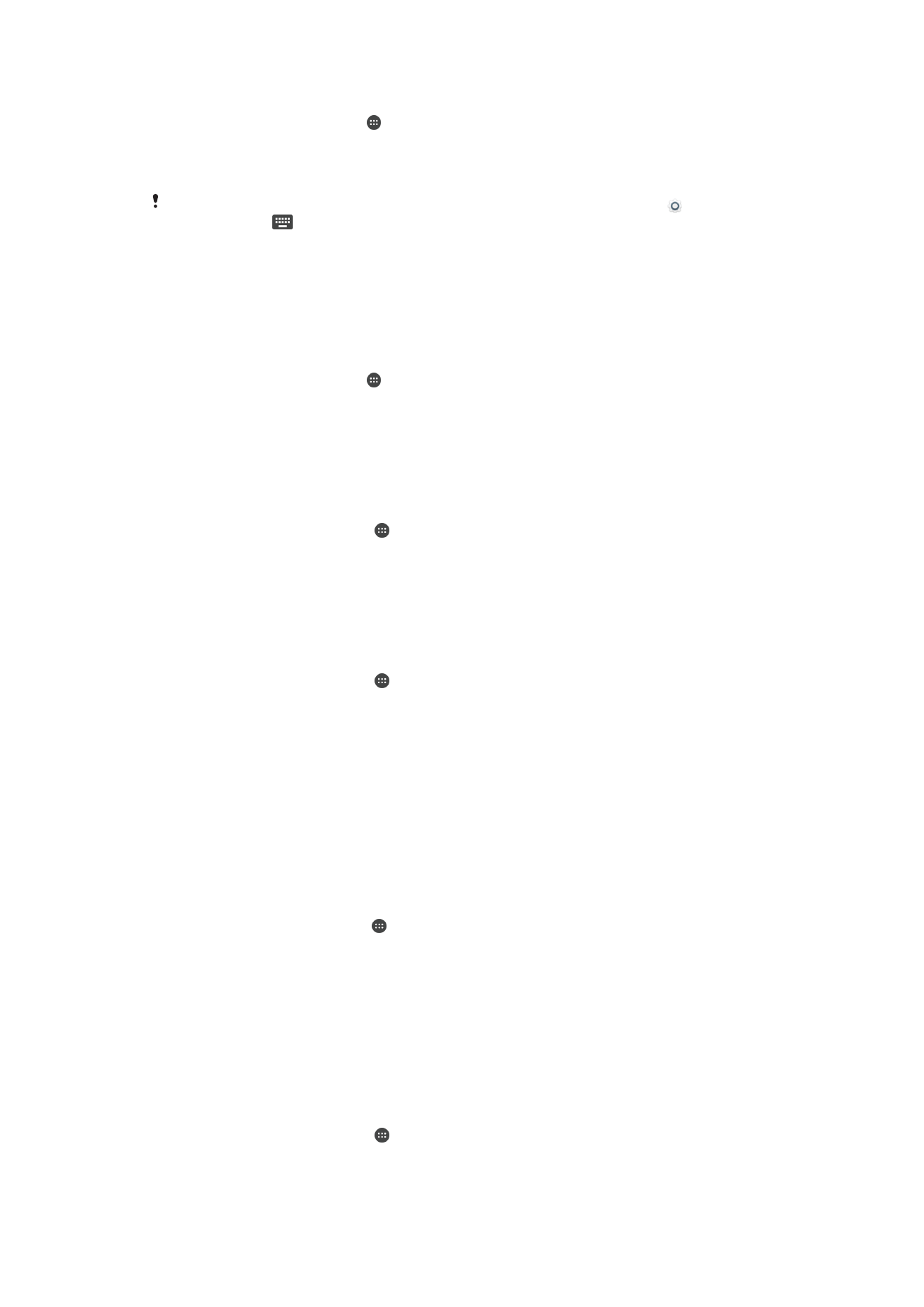
Enhancing the sound output
You can enhance the sound of your device by manually enabling individual sound
settings such as Equalizer and Surround sound. You can also enable the Dynamic
normalizer to minimize volume differences between songs or videos.
To Enhance the Sound Output Automatically
1
From your
Home screen, tap .
2
Find and tap
Settings > Sound & notification > Audio settings.
3
Enable the
ClearAudio+ function by tapping the slider.
62
This is an Internet version of this publication. © Print only for private use.
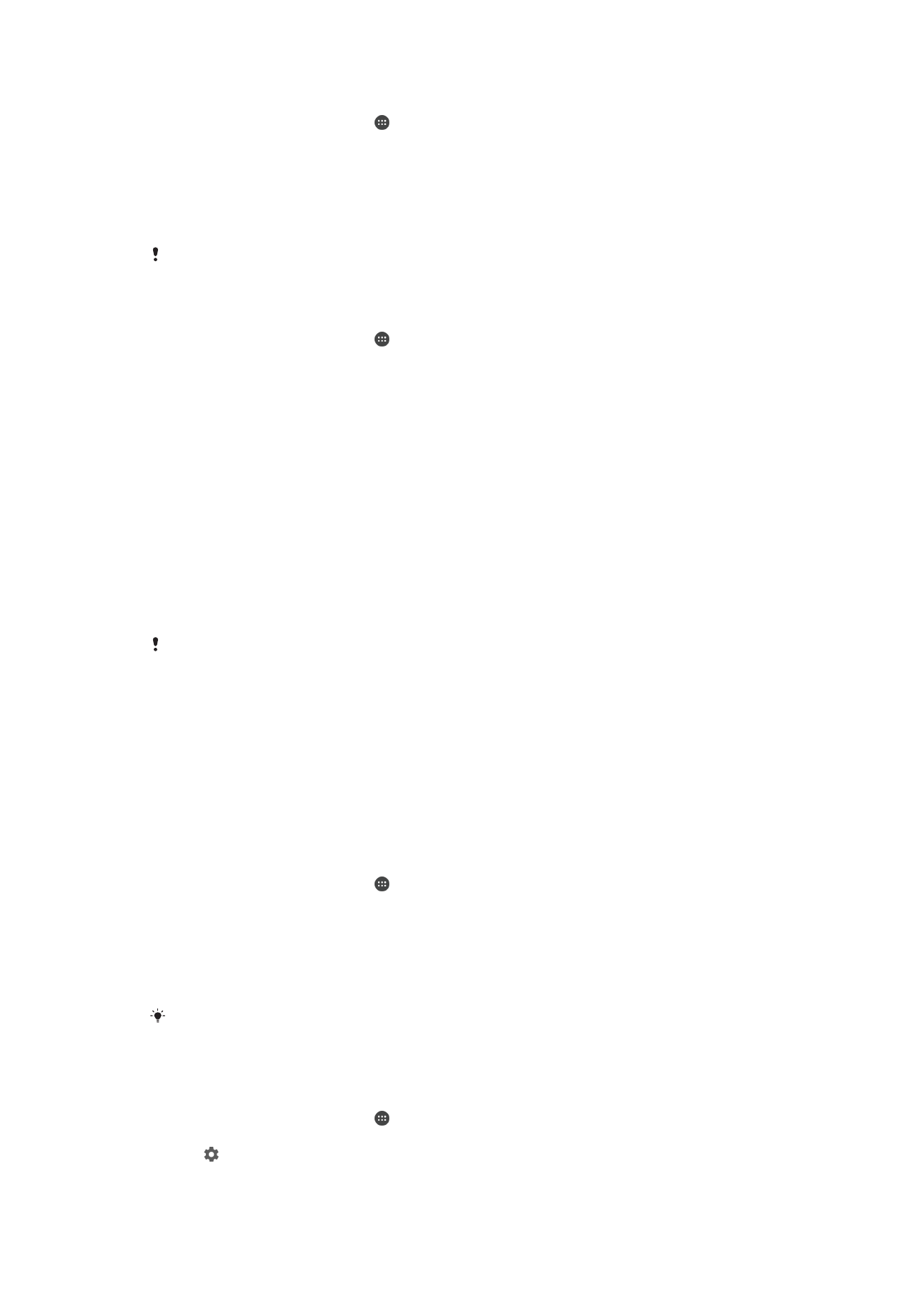
To Adjust the Sound Settings Manually
1
From your
Home screen, tap .
2
Find and tap
Settings > Sound & notification > Audio settings.
3
Disable the
ClearAudio+ and DSEE HX functions if they are enabled by tapping
the sliders.
4
Tap
Sound effects > Equalizer.
5
Select a preset arrangement from the drop-down list, or adjust the sound settings
manually by dragging the sliders up or down.
The manual adjustment of sound output settings has no effect on voice communication
applications. For example, there is no change in the voice call sound quality.
To Minimize Volume Differences Using the Dynamic Normalizer
1
From your
Home screen, tap .
2
Find and tap
Settings > Sound & notification > Audio settings.
3
Disable the
DSEE HX function by tapping the slider if it is enabled.
4
Enable the
Dynamic normalizer function by tapping the slider.