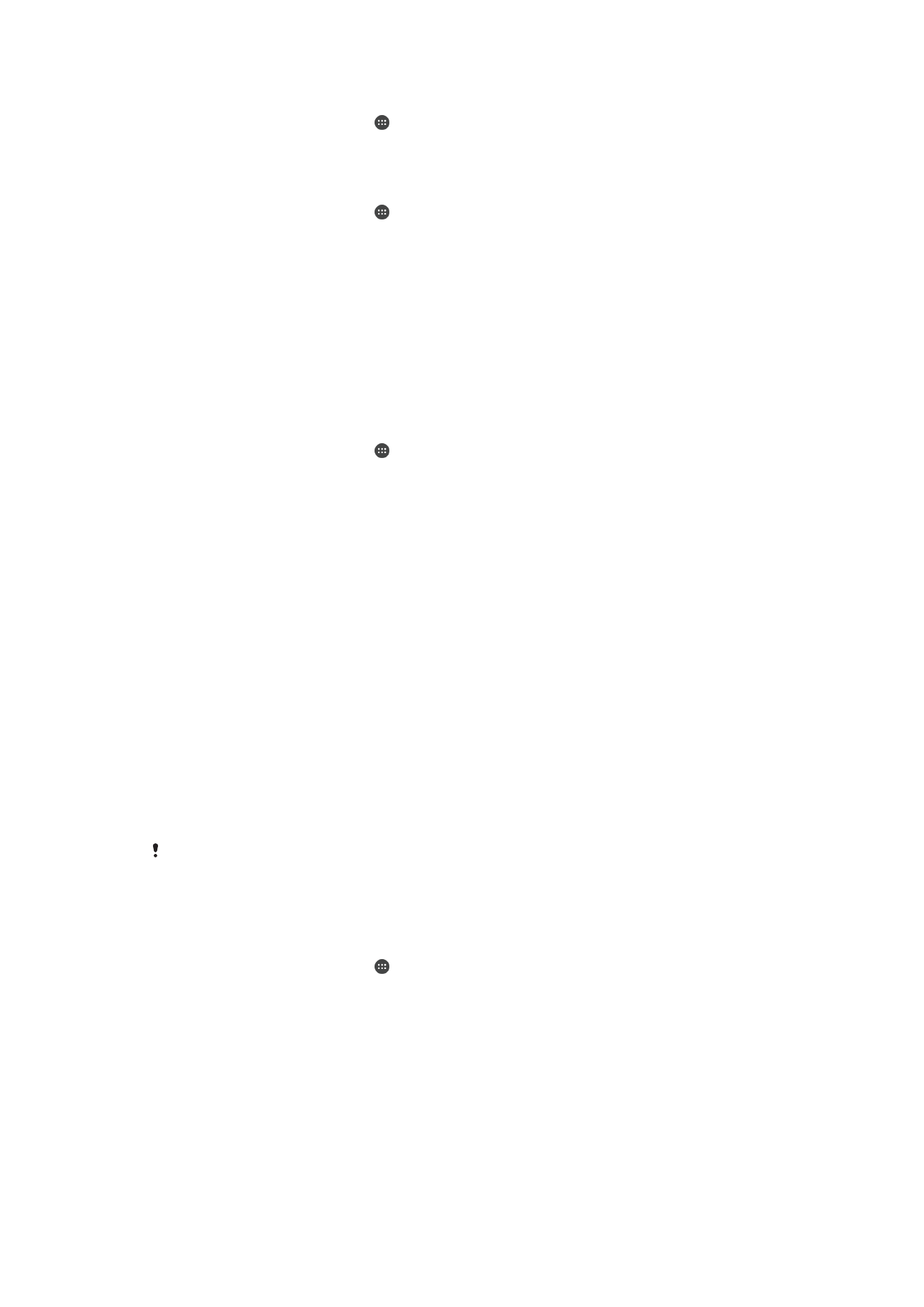
SIM Card Protection
You can lock and unlock each SIM card that you use in your device with a PIN (Personal
Identification Number). When a SIM card is locked, the subscription linked to the card is
protected against misuse, meaning you have to enter a PIN every time you start your
device.
17
This is an Internet version of this publication. © Print only for private use.
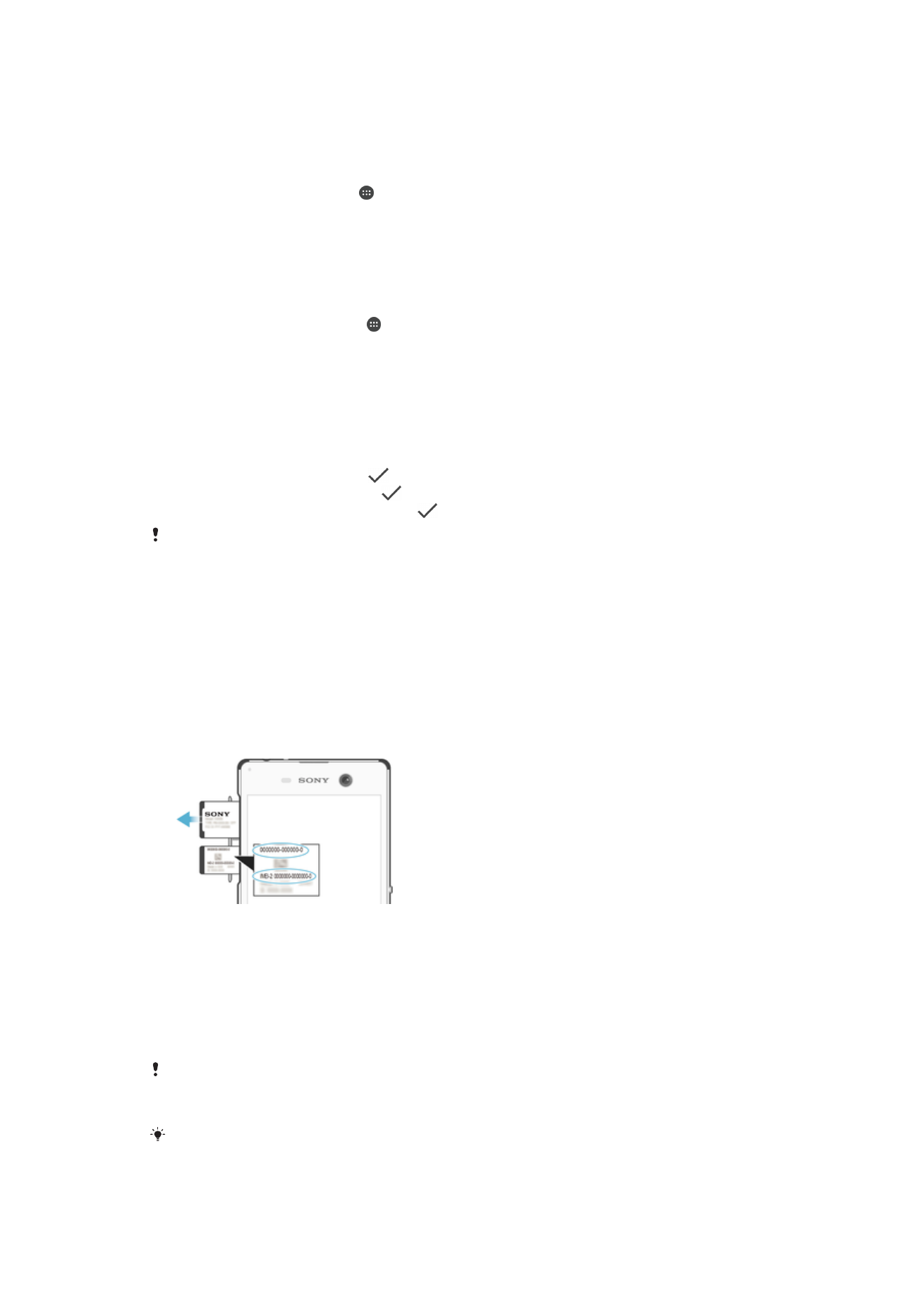
If you enter the PIN incorrectly too many times, your SIM card will get blocked. You then
need to enter your PUK (Personal Unblocking Key) and a new PIN. Your PIN and PUK
are supplied by your service provider.
To Set Up a SIM Card Lock
1
From the Homescreen, tap .
2
Find and tap
Settings > Lock screen & security > Set up SIM card lock.
3
Tap the
Lock SIM card slider to enable or disable the SIM card lock.
4
Enter the SIM card PIN and tap
OK. The SIM card lock is now active and you will
be prompted to enter the PIN every time you restart the device.
To Change the SIM Card PIN
1
From the
Home screen, tap .
2
Find and tap
Settings > Lock screen & security > Set up SIM card lock.
3
Tap
Change SIM PIN.
4
Enter the old SIM card PIN and tap
OK.
5
Enter the new SIM card PIN and tap
OK.
6
Retype the new SIM card PIN and tap
OK.
To unlock a blocked SIM card using the PUK code
1
Enter the PUK code and tap
.
2
Enter a new PIN code and tap
.
3
Re-enter the new PIN code and tap
.
If your device requires a PUK code, please contact Verizon Wireless Customer service for the
code.