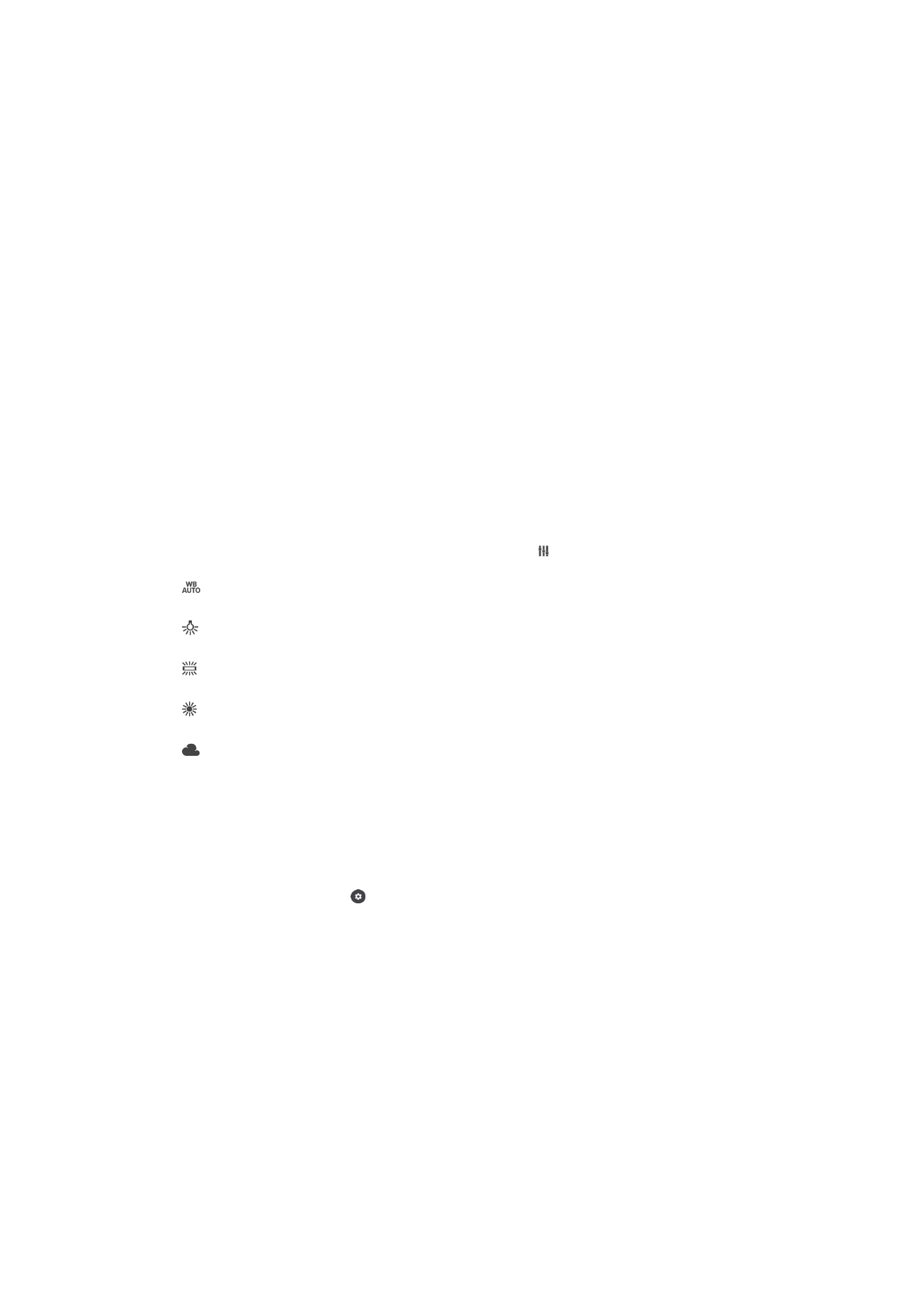
Still camera settings
To adjust the still camera settings
1
Activate the camera.
2
To display all settings, tap .
3
Select the setting that you want to adjust, then edit as desired.
Still camera settings overview
Resolution
You can choose between several resolutions and aspect ratios before taking a photo. A
photo with a higher resolution requires more memory.
21MP
5312×3984(4:3)
21-megapixel resolution with 4:3 aspect ratio. Suitable for photos you want to view on non-widescreen
displays or print in high resolution.
16MP
5344×3008(16:9)
16-megapixel resolution with 16:9 aspect ratio. Suitable for photos you want to view on widescreen displays.
105
This is an Internet version of this publication. © Print only for private use.
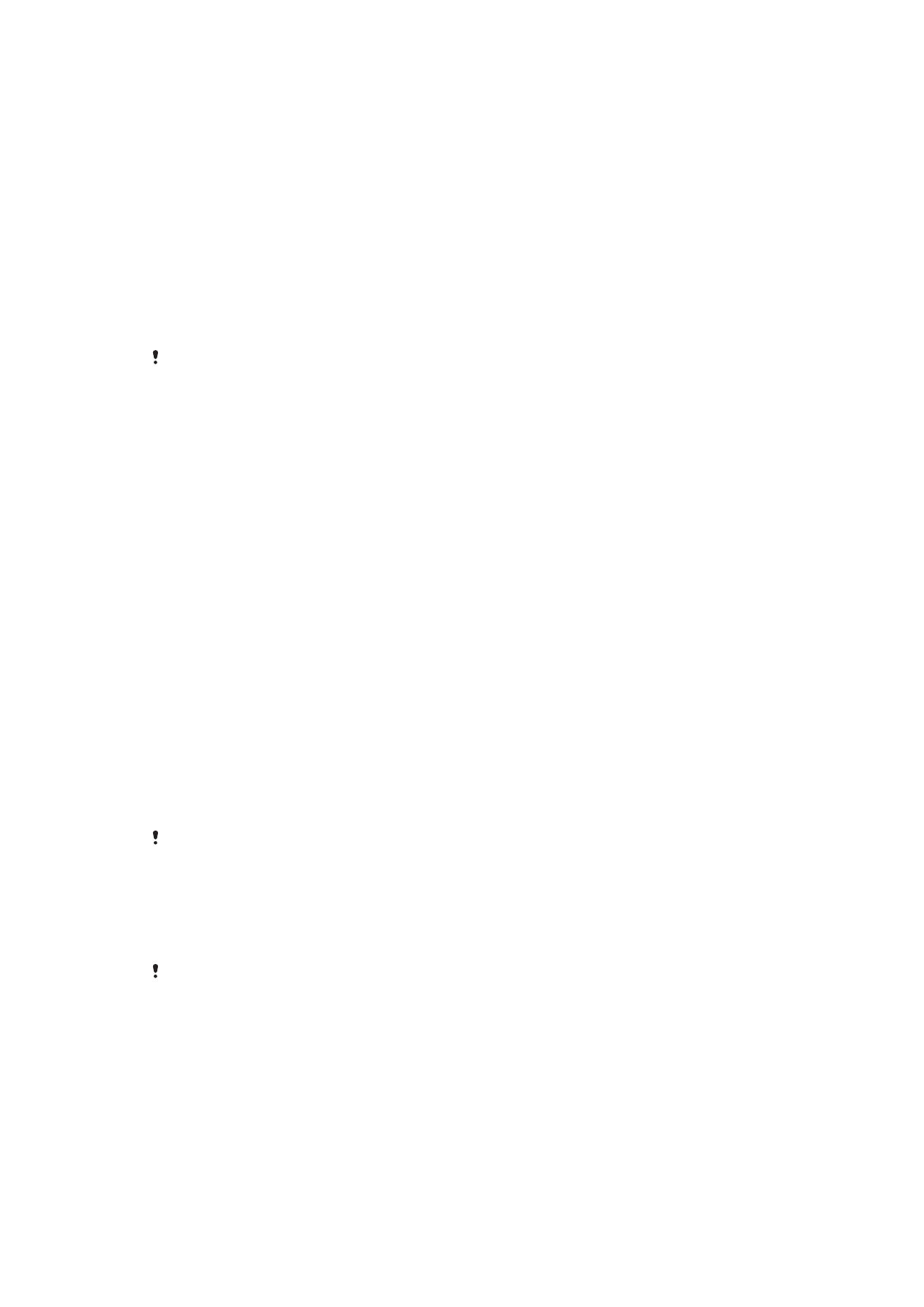
8MP
3264×2448(4:3)
8-megapixel resolution with 4:3 aspect ratio. Suitable for photos you want to view on non-widescreen
displays or print in high resolution.
3MP
2048×1536(4:3)
3-megapixel resolution with 4:3 aspect ratio. Suitable for photos you want to view on non-widescreen
displays or print in high resolution.
2MP
1920×1088(16:9)
2-megapixel resolution with 16:9 aspect ratio. Suitable for photos you want to view on widescreen displays.
VGA
640×480(4:3)
VGA format with 4:3 aspect ratio.
This setting is only available in
Manual capturing mode.
Self-Timer
With the self-timer, you can take a photo without holding the device. Use this function to
take self-portraits or group photos where everyone can be in the photo. You can also use
the self-timer if you want to avoid shaking the camera while taking photos.
10 sec.
Set a 10-second delay from when you press the shutter button until the photo is taken.
2 sec.
Set a 2-second delay from when you press the shutter button until the photo is taken.
0.5 sec.
Set a half-second delay from when you press the shutter button until the photo is taken.
Off
The photo is taken when you press the shutter button.
Object Tracking
When you select an object by touching it in the viewfinder, the camera tracks it for you.
HDR
Use the HDR (High Dynamic Range) setting to take a photo against strong backlight or in
conditions where the contrast is sharp. HDR compensates for the loss of detail and
produces a picture that is representative of both dark and bright areas.
This setting is only available in the white balance/exposure value/HDR settings of
Manual
capturing mode.
ISO
The ISO sensitivity can be set to adjust automatically, or can be manually adjusted to
sensitivity settings ranging from 100 to 3200.
This setting is only available in
Manual capturing mode.
Metering
This function automatically determines a well-balanced exposure by measuring the
amount of light striking the image you want to capture.
Center
Determines the exposure based on the brightness of the center of the subject.
Spot
Adjusts the exposure on a small part of the subject that you want to capture.
Average
106
This is an Internet version of this publication. © Print only for private use.
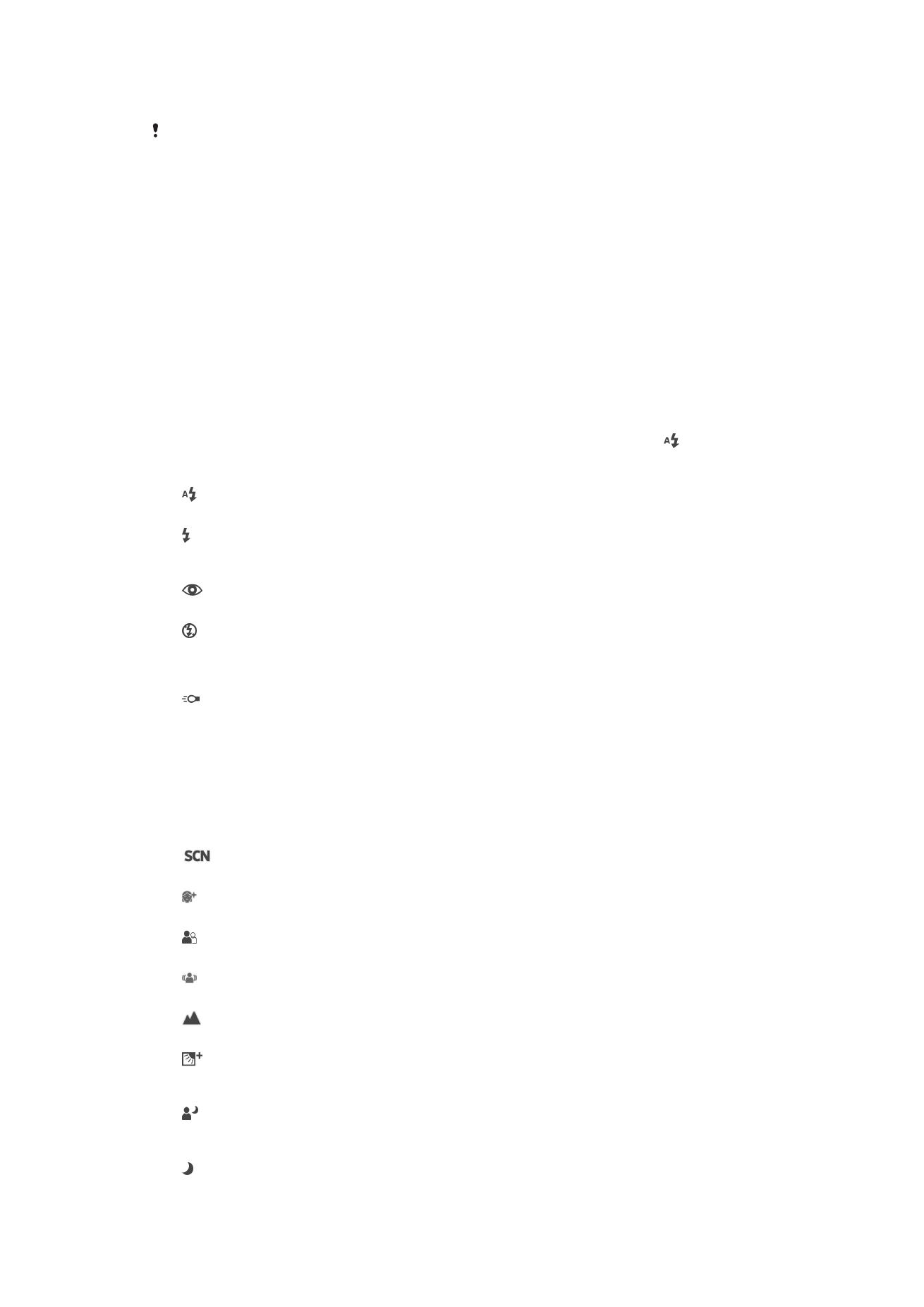
Calculates the exposure based on the amount of light striking the whole subject.
This setting is only available in
Manual capturing mode.
Auto photo preview
You can choose to preview photos just after you shoot them.
On
After you shoot a photo, a preview of it appears in the lower-right corner of the screen for 3 seconds.
Only front camera
After you shoot a photo with the front camera, a preview of it appears in the lower-right corner of the screen
for 3 seconds.
Off
The photo or video is saved after you shoot it, and no preview appears.
Flash
Use the flash to take photos when lighting conditions are poor or when there is a
backlight. The following options are available when you tap the flash icon on the
camera screen:
Auto
The camera automatically determines whether the lighting conditions require the use of a flash.
Fill flash
Use this setting when the background is brighter than the subject. This setting removes unwanted dark
shadows.
Red-eye reduction
Reduces the red color of eyes when taking a photo.
Off
The flash is turned off. Sometimes photo quality can be better without the flash, even if lighting
conditions are poor. Taking a good photo without using the flash requires a steady hand. Use the self-
timer to avoid blurred photos.
Flashlight
The flash shines continuously while taking pictures.
Scene Selection
Use the Scene Selection feature to quickly set up the camera for common situations
using pre-programmed scenes. The camera determines a number of settings for you to
fit the selected scene, ensuring the best possible photo.
Off
The Scene Selection feature is off and you can take photos manually.
Soft skin
Take portraits using an enhanced beauty effect.
Soft snap
Use for shooting photos against a soft background.
Anti motion blur
Use for minimizing camera shake when shooting a slightly dark scene.
Landscape
Use for landscape photos. The camera focuses on distant objects.
Backlight correction HDR
Use to improve details in high-contrast shots. The built-in backlight correction analyzes the image and
automatically adjusts it to give you a perfectly lit shot.
Night portrait
Use for portrait photos taken at night or in poorly lit environments. Due to the long exposure time, the
camera must be held still or placed on a stable surface.
Night scene
107
This is an Internet version of this publication. © Print only for private use.
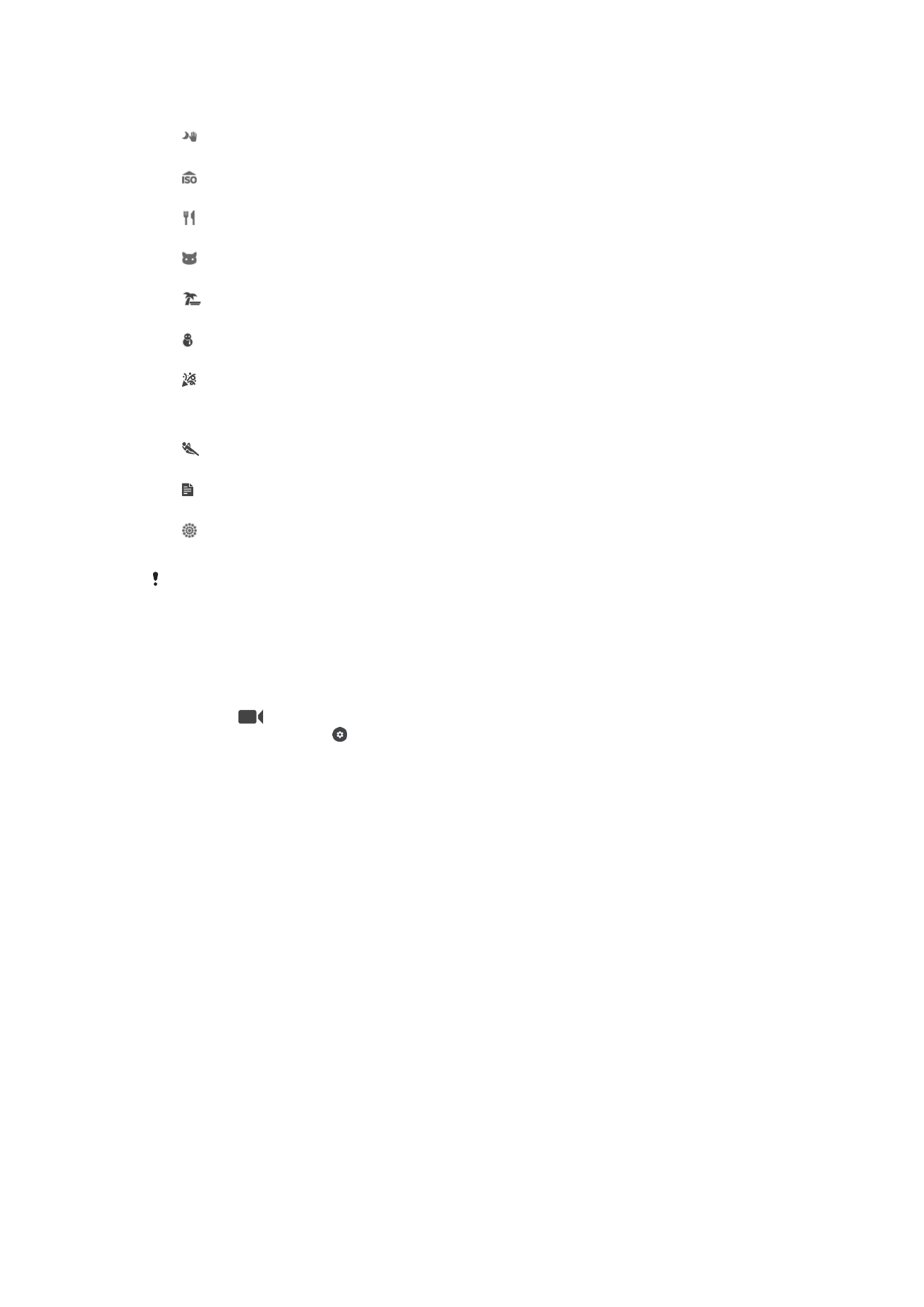
Use when taking photos at night or in poorly lit environments. Due to the long exposure time, the
camera must be held still or placed on a stable surface.
Hand-held twilight
Use for taking hand-held low-light photos with reduced noise and blur.
High sensitivity
Use for taking photos without a flash in low-light conditions. Reduces blur.
Gourmet
Use for shooting food arrangements in bright color.
Pet
Use for taking photos of your pet. Reduces blur and red eyes.
Beach
Use for taking photos of seaside or lakeside scenes.
Snow
Use in bright environments to avoid overexposed photos.
Party
Use for indoor photos in poorly lit environments. This scene picks up indoor background lighting or
candlelight. Due to the long exposure time, the camera must be held still or placed on a stable
surface.
Sports
Use for taking photos of fast-moving objects. Short exposure time minimizes motion blurring.
Document
Use for photos of text or drawings. Gives the photo sharper contrast.
Fireworks
Use for taking photos of fireworks in all their glory.
These settings are only available in
Manual capturing mode.