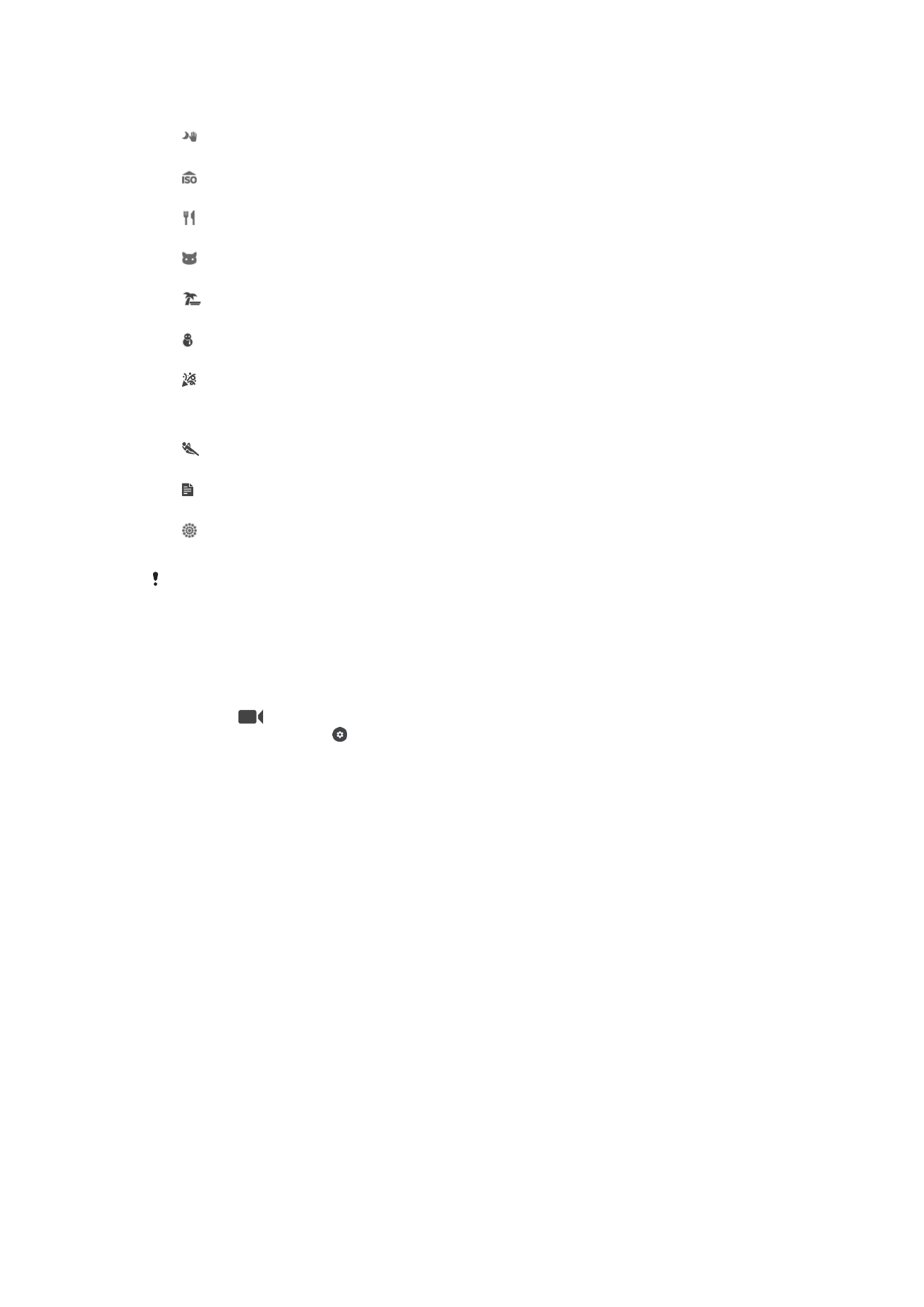
Video camera settings
To adjust the video camera settings
1
Activate the camera.
2
Swipe to
.
3
To display settings, tap .
4
Select the setting that you want to adjust, then make your changes.
Video camera settings overview
Video resolution
Adjust the video resolution for different formats.
Full HD (30 fps)
1920×1080(16:9)
Full HD (Full High Definition) format with 30 fps and 16:9 aspect ratio.
Full HD (60 fps)
1920×1080(16:9)
Full HD (Full High Definition) format with 60 fps and 16:9 aspect ratio.
HD
1280×720(16:9)
HD (High Definition) format with 16:9 aspect ratio.
VGA
640×480(4:3)
VGA format with 4:3 aspect ratio.
MMS
Record videos suitable for sending in multimedia messages. The recording time of this video format is limited
so that video files can fit in a multimedia message.
108
This is an Internet version of this publication. © Print only for private use.
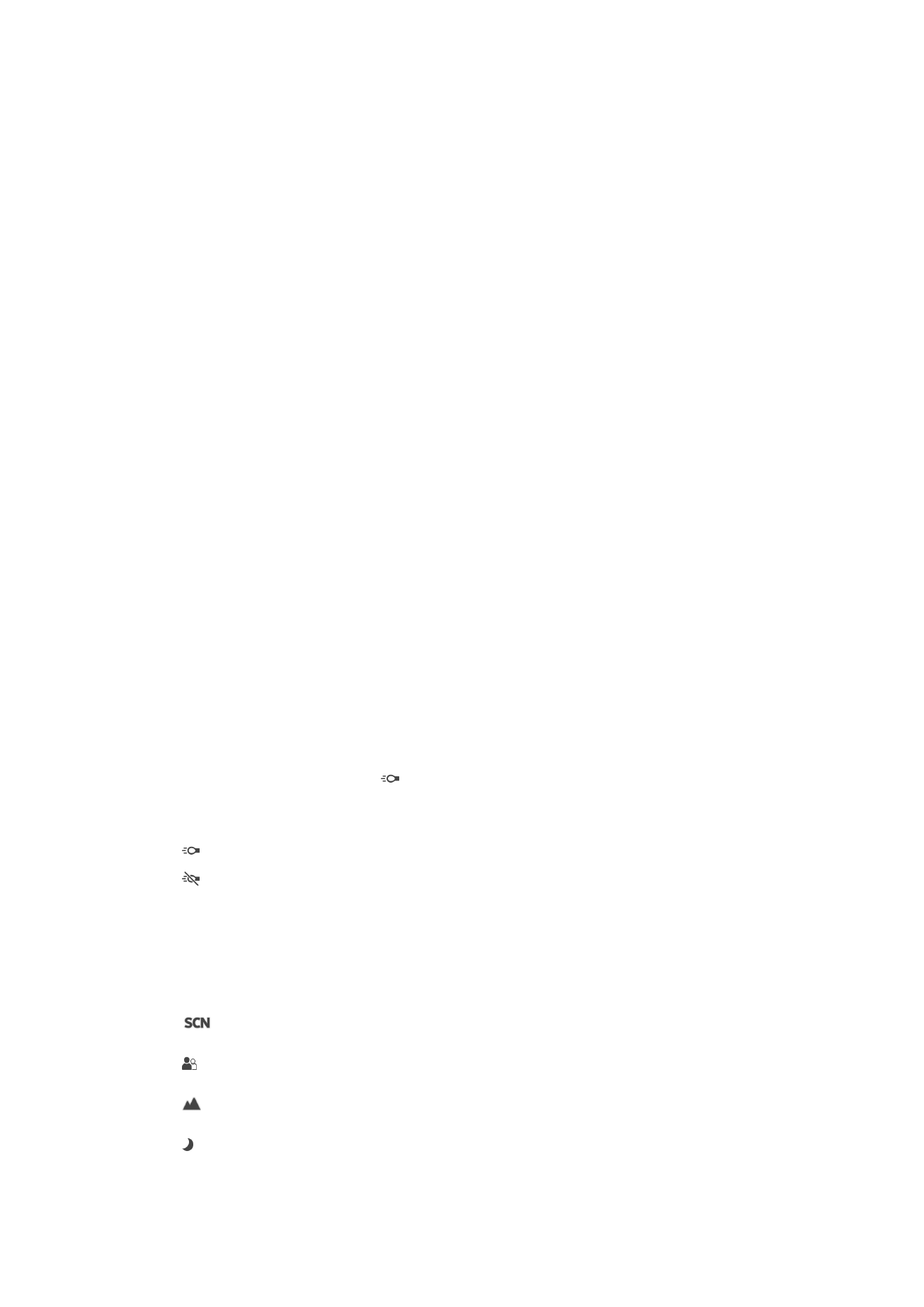
Object Tracking
When you select an object by touching it in the viewfinder, the camera tracks it for you.
Smile Shutter™(video)
Use the Smile Shutter™ function to determine what kind of smile the camera reacts to
before recording a video.
HDR video
Use the video HDR (High-Dynamic Range) setting to record a video against strong back
light or in conditions where the contrast is sharp. Video HDR compensates for the loss of
detail and produces a picture that is representative of both dark and bright areas.
SteadyShot™
When recording a video, it can be difficult to hold the device steady. The stabilizer helps
by compensating for the small movements of your hand.
On
Activate to compensate for camera shake.
Off
The stabilizer is turned off.
Auto Photo Preview
You can choose to preview videos just after you shoot them.
On
The preview of the video appears after you shoot it.
Only front camera
The video opens for editing after you shoot it.
Off
The video is saved after you shoot it, and no preview appears.
Flashlight
Use the flash light to record videos when lighting conditions are poor or when there is a
backlight. The video flash icon is only available on the video camera screen. Note that
the video quality can sometimes be better without a light even if lighting conditions are
poor.
On
Off
Scene selection
The Scene selection feature helps you to quickly set up the camera for common
situations using preprogrammed video scenes. Each scene setting is designed to
produce the best quality video possible in a specific recording environment.
Off
The Scene selection feature is off and you can shoot videos manually.
Soft snap
Use for shooting videos against soft backgrounds.
Landscape
Use for videos of landscapes. The camera focuses on distant objects.
Night scene
109
This is an Internet version of this publication. © Print only for private use.
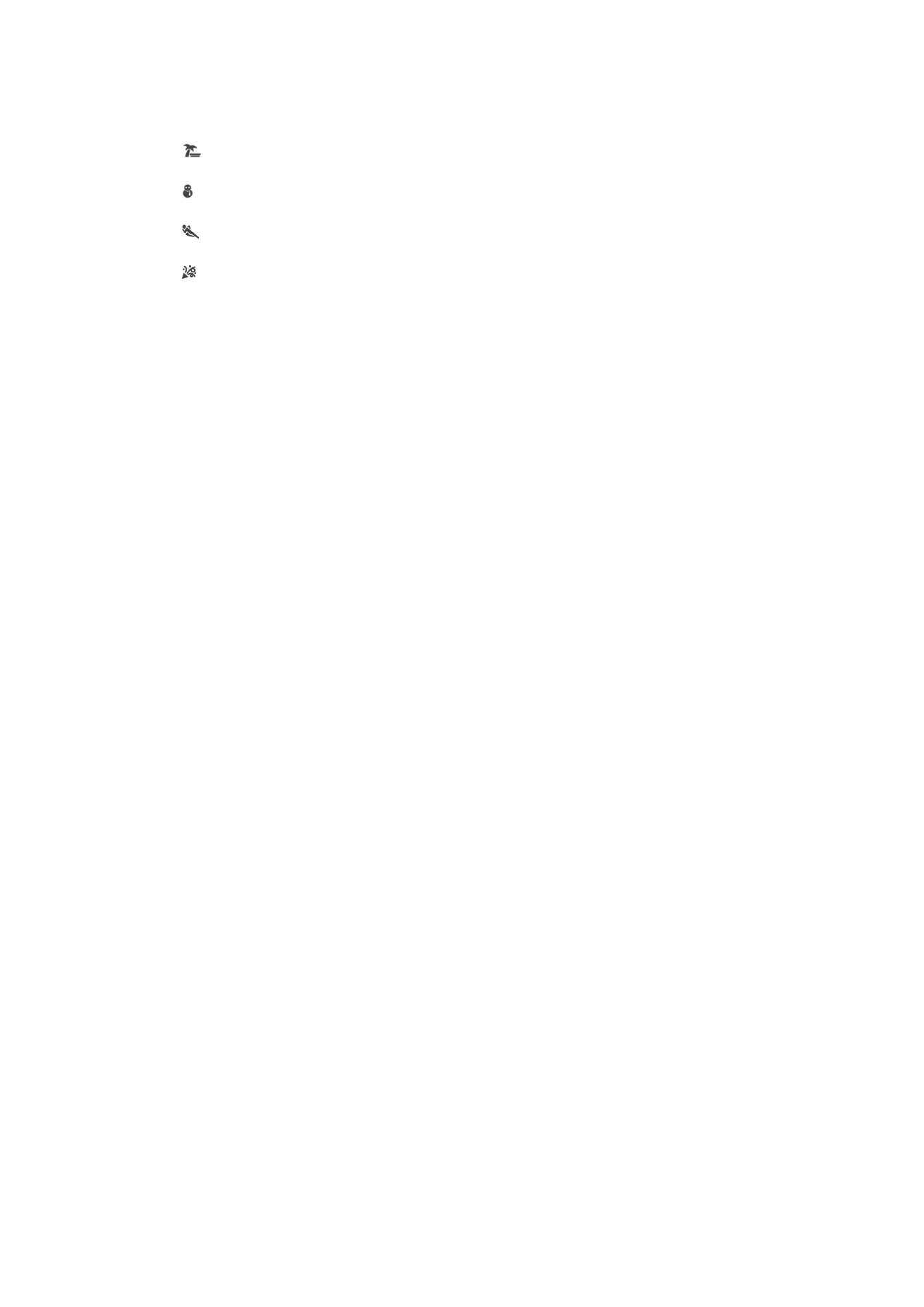
When turned on, light sensitivity is increased. Use in poorly lit environments. Videos of fast-moving
objects may get blurred. Hold your hand steady, or use a support. Turn off night mode when lighting
conditions are good, to improve the video quality.
Beach
Use for videos of seaside or lakeside scenes.
Snow
Use in bright environments to avoid overexposed videos.
Sports
Use for videos of fast-moving objects. Short exposure time minimizes motion blurring.
Party
Use for indoor videos in poorly lit environments. This scene picks up indoor background lighting or
candlelight. Videos of fast-moving objects may get blurred. Hold your hand steady, or use a support.
110
This is an Internet version of this publication. © Print only for private use.