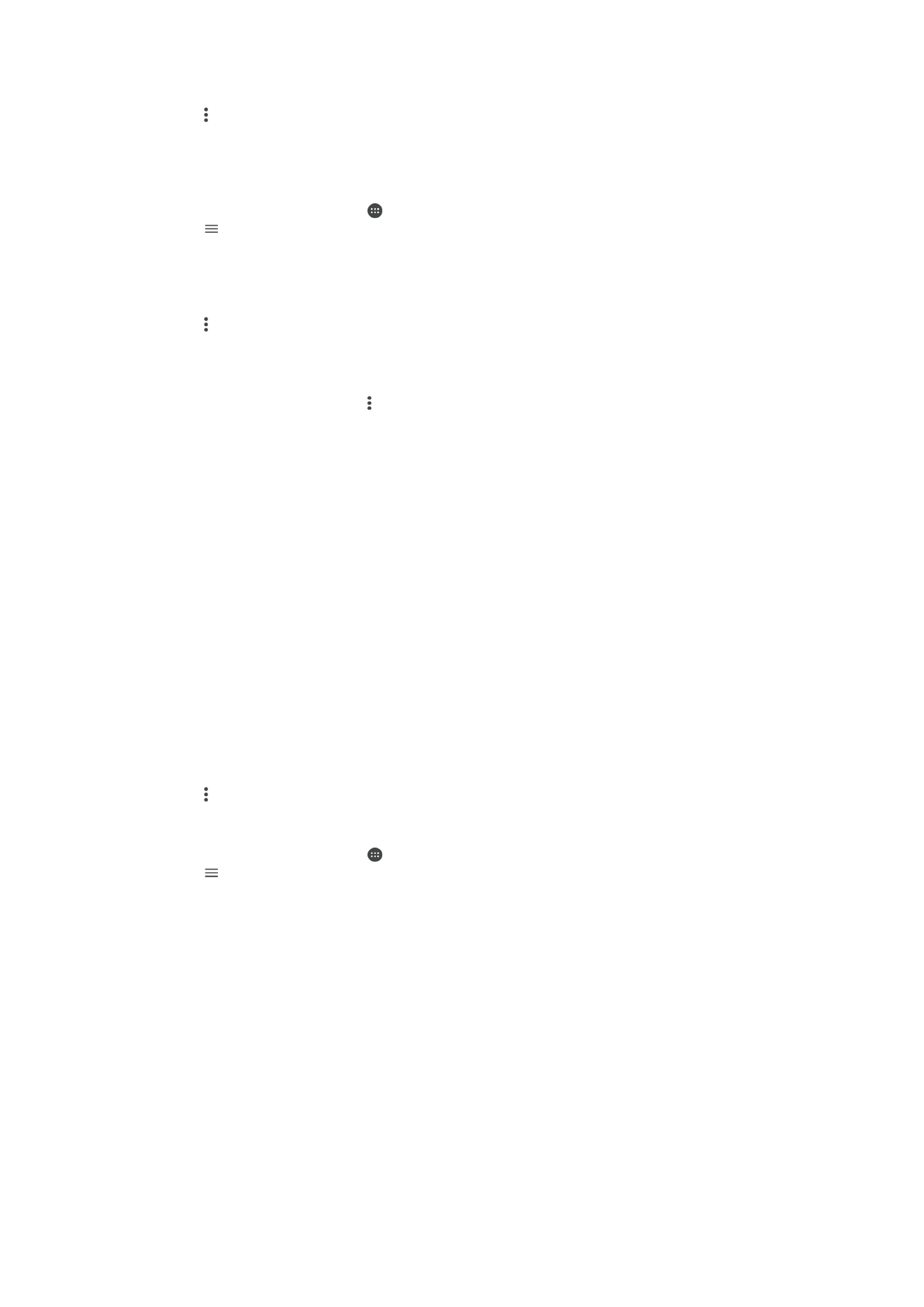
Movie Creator
The Xperia™ Movie Creator automatically creates short videos using existing photos and
videos. The application automatically determines the timeline to create its movie. For
example, it can take a selection of photos and videos from a Saturday afternoon outing
or from a weekly, monthly, or even a yearly period and create a movie for you. When this
highlight-style movie is ready, you get notified. You can then edit it as desired. For
example, you can edit the title, delete scenes, change the music, or add more photos
and videos. You can create Highlight Movies by selecting photos and videos manually.
119
This is an Internet version of this publication. © Print only for private use.
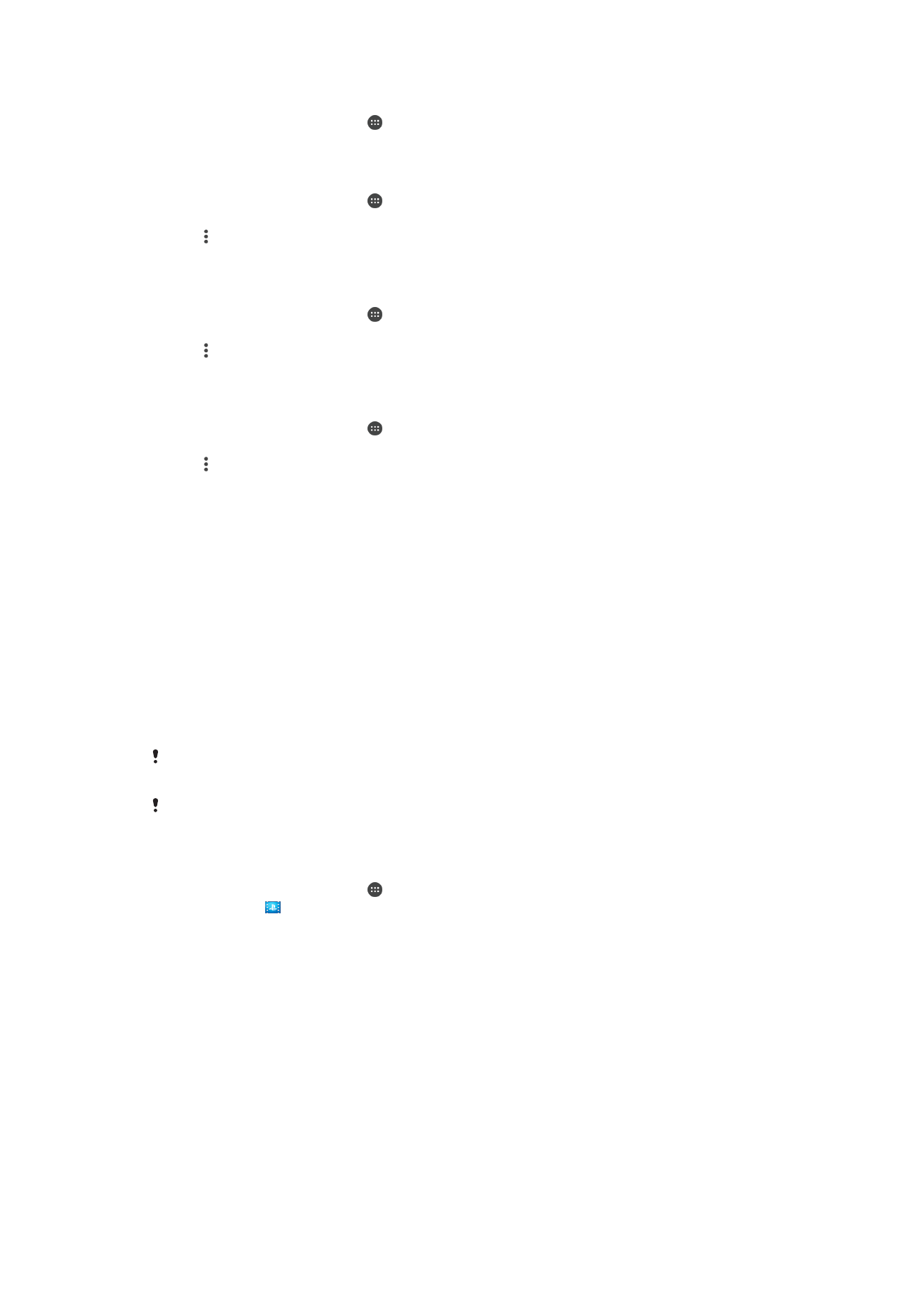
To Open Movie Creator
1
From your Homescreen, tap .
2
Find and tap
Movie Creator.
To Enable or Disable Movie Creator Notifications
1
From your Homescreen, tap .
2
Find and tap
Movie Creator.
3
Tap , then tap
Settings, and tap the Notifications slider to enable or disable
notifications.
To enable or disable the automatic creation of Highlight Movies
1
From your Homescreen, tap .
2
Find and tap
Movie Creator.
3
Tap , then tap
Settings, and tap the Auto creating slider to enable or disable the
function.
To Manually Create a Highlight Movie
1
From your Homescreen, tap .
2
Find and tap
Movie Creator.
3
Tap >
Create new > Select photos and/or videos.
4
Touch an item to select it, and then tap other items that you want to add to select
them.
5
Tap
Create. If you want to edit a Highlight Movie, tap View story, and then use the
tools in the toolbar to edit as desired.